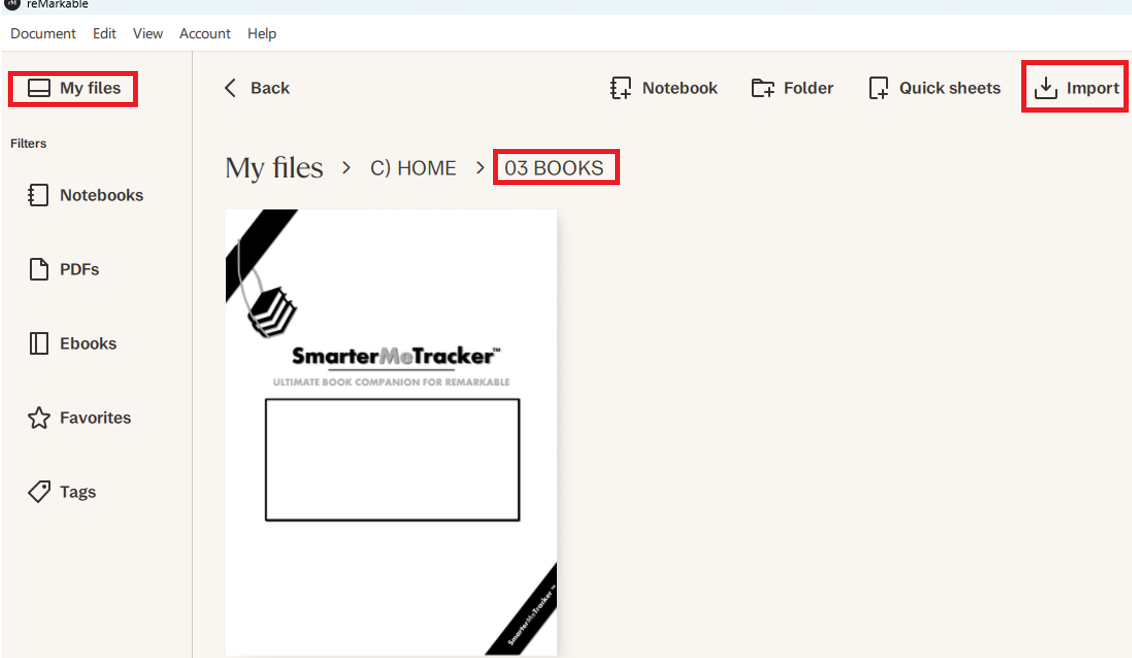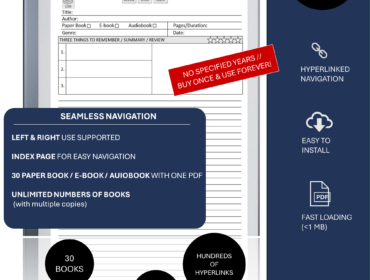This guide will take you step by step through the simple process of downloading a zip file, extracting the specific PDF you want, and then importing it onto your reMarkable device.
Step 1: Download and save the .zip file to your computer
Download the PDF file and save the .zip file to your computer.

The first step is often the most challenging. Where to find a template that meets your needs? You can explore all our available PDF templates here:
https://pxptemplates.com/shop/
Step 2: Extract the .zip file
Right-click on the .zip file and choose “Extract All”.
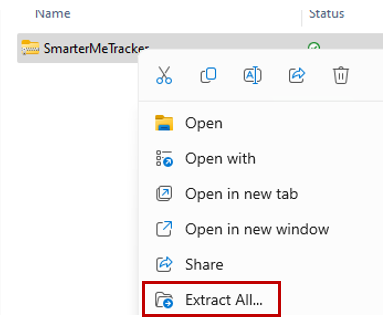
Select the destination folder for the extracted files, then click “Extract.”
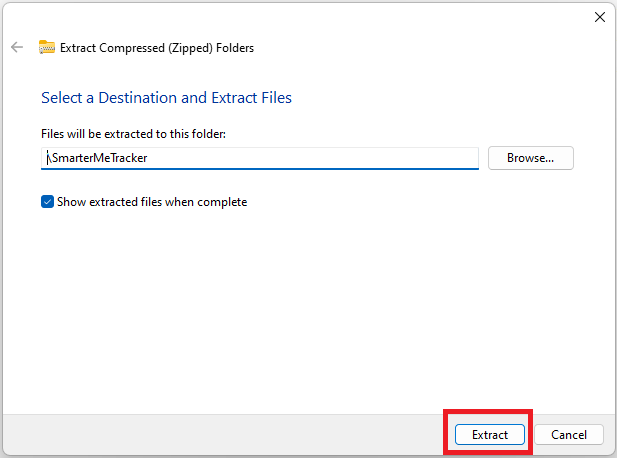
Step 3: Select the PDF file you want to import to reMarkable
At times, a single .zip file may contain multiple PDF files, each with different covers or variations. Take a moment to decide which version you prefer to use on your reMarkable device.
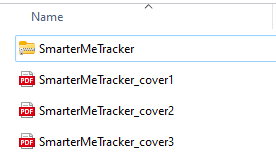
Step 4: Import the PDF file into your reMarkable
There are several methods available for importing PDF files into reMarkable. One of the most straightforward approaches is to utilize the reMarkable app:
A) Launch the reMarkable desktop app and navigate to the folder where you wish to import the PDF file. Alternatively, you can create a new folder if needed. In the example below, the folder path is My files –> C) HOME –> 03) BOOKS
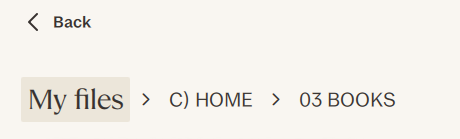
B) Click the import button at the top.

C) Select a file from the browser menu, and click open.
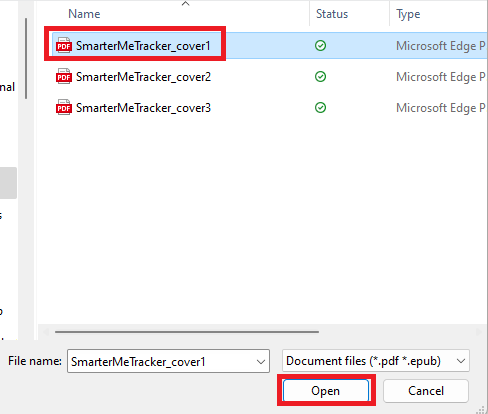
And there you go, the PDF is in reMarkable.
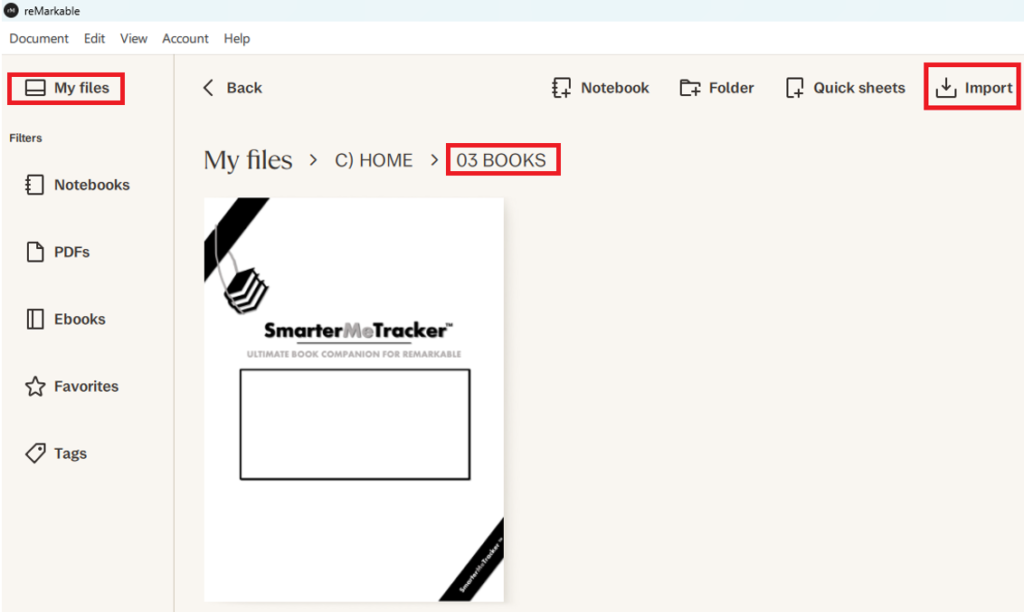
For more information regarding the desktop app or syncing files, please visit: